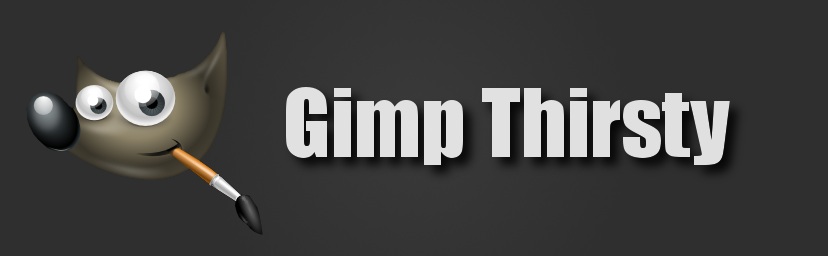In this easy tutorial I will show you how to achieve multiplicity in Gimp. If an image is too small in this tutorial simply click on the image to enlarge it.
Step One:
For this tutorial you will need three images. These images are going to need to be taken on a tripod from the same spot. Go to File>Open and open all three images. Here are my images:
Step Two:
Copy one of the images by going to Edit>Copy. You can now close out of the image you just copied. Now on one of your other images go to Edit>Paste as>New Layer. Now grab your rectangle select tool and select around the person or object. Then right click inside of the selection go down to Select>Invert. Now, push del on your keyboard. You should now have an image that looks like this:
Step Three:
Now go to your other image and go to Edit>Copy. You can now exit out of the image you just copied. Now on your last image we are going to again go to Edit>Paste As>New Layer. Grab your rectangle select tool and go around the person or object. Right click inside the selection go to Select>Invert and press Del on your keyboard. Now go to select>select none. You're done! Here is the final result:
Need More help? Check out the video tutorial below: